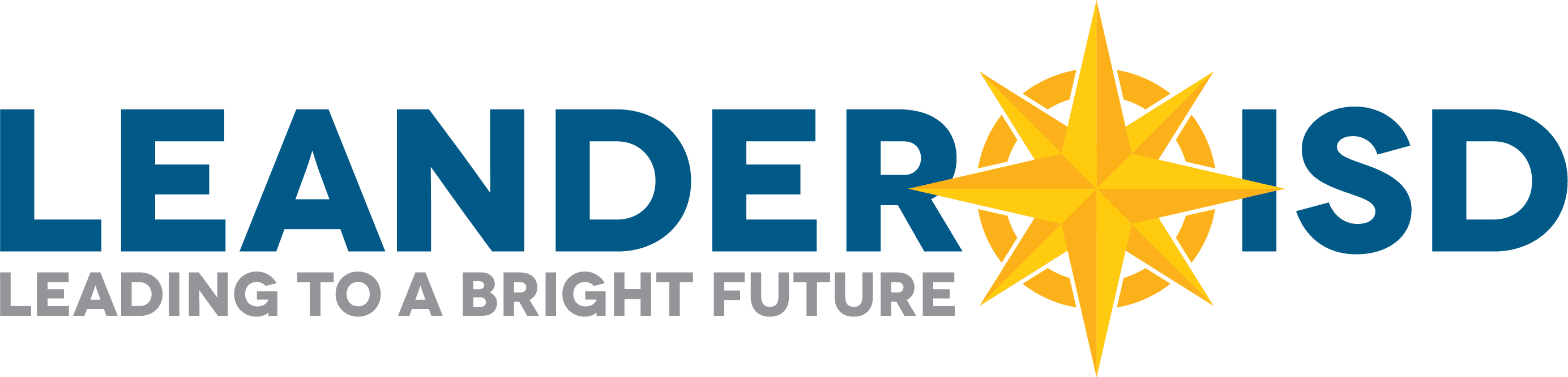This site is designed for Staff, Students and Parents. Each group has a separate section to find help with technology-related issues.
Common Issues & Requests
Incident IQ
Please see our Incident IQ Guides for tutorials and detailed instructions to help you with our new ticketing/asset management system.
Other Services
Google Workspace Status Dashboard
Help Desk
- Call Help Desk: 512-570-0566
- Submit a Ticket
View the Staff Directory page and filter by the “Technology” department for a complete listing of department staff.
How are we doing?
Site Feedback & Support
Find an issue with our site? Need something updated? You can fill out our site change request form here.
Elementary Student Support
Software
Zoom
Hardware
Bring Your Own Device (BYOD)
General Information
Acceptable Use Policy
Internet Filtering
Secondary Student Support
Software
Adobe Creative Cloud
Google Chrome
Chrome must be the default browser on student devices. Students must only use their LISD profile to log into Google Chrome.
Google Classroom
LaunchPad
Software Center
Student Home Access
- Home Access Center Login
- Setup Information
- If your password does not work, contact Campus Registrar for a reset
Hardware
mLISD Devices
- Go to the campus Library for Support questions when on campus
- mLISD Information
- mLISD FAQ
- Locked out of your device? Please follow the process outlined in this Disabled Device Unlock Process document
- Lost Power Supply and other Device Support
- Fines (See page 6)
- mLISD Empowered Learning
Lenovo Laptops
- Microphone/Speaker
- Printing
- Adding Network Printer -PC
- Adding Network Printer -MAC
- Printing at Home Options:
- Connect to printer with a USB printer cable
- Check to see if the driver is installed
BYOT
- BYOD Support
- Install Microsoft Office
- Student Purchased BYOT State Mandate *NEW*
Texas House Bill 1481, now law, as of June 20, 2025, mandates that all Texas public school districts prohibit the use of personal communication devices by students anywhere on school grounds during the school day. This legislation covers all K–12 public schools in Texas and mandates that school districts create and enforce policies in line with the new requirements. Cell phones and other electronic communication devices using SIMs are forbidden to be used as BYOT devices in the district. Smart watches, laptops, tablets, gaming devices, headphones, and earbuds with cellular connectivity may not be used. - Can students still bring and use a personal laptop instead of a district-issued device? Yes. Laptops/Chromebooks without cellular connectivity are permitted on the LISD WiFi network and approved for student BYOT(Bring Your Own Technology) use. Devices with SIM(Subscriber Identity Module) cards (cellular capability) are not allowed.
Key Points: - The law will go into effect at the beginning of the 2025–2026 school year.
- Students must either leave their devices at home or ensure they are turned off and stored away throughout the school day. This rule applies during all school hours, including class transitions, restroom breaks, and lunch periods. No personal communication devices may be used at any time during the school day.
General Information
Acceptable Use
Passwords
- Student Password Information
- Self Service Password Portal
- Change your password here
Internet Filtering
Textbook Access
File Access at Home
WiFi
- Wifi is accessible in the parking lots of all High School campuses.
Campus Maps for Location
Staff Support
Device Support
Lenovo Devices
Apple
- MacBooks
- iPad
- Self Service
- Staff device enrollment (Staff ONLY)
Chromebooks & BYOD
- BYOD Support
- If you are experiencing any of the following issues, you may need to Powerwash your Chromebook.
- Connectivity Issues
- Various Software Issues
- Various Hardware Issues
- Chromebook Printing (Find Me)
- Chromebook Tips
- Chromebooks for Subs
- Connect Chromebook to Projector
Classroom & Office Equipment
Document Cameras
Interactive Displays
Science Lab TVs
- Campus with mounted Science Lab TVs – Support Documentation (coming soon)
Phones & Voicemail
Projector Support (Mac Devices)
Printers
- Chromebook Printing (Find Me)
- Add Printer -PC Papercut
- Add Printer- MAC Papercut
- FindMe Training Document
- FindMe Printer Help:
- [email protected]
- Call 512-570-0624
- Faxing on a Xerox MFD
Software
Adobe Creative Cloud
Eduphoria Help Desk
- Eduphoria – Support for the following:
- Aware
- Strive
- Document Translation Requests
- Spoken and Sign Language Interpretation Requests
Google Chrome
Installing Software
For licensed software that is not found in these tools, please contact [email protected].
- Mac: Self Service
- Windows: Software Center
Zoom
General Information
Acceptable Use
Backing Up Your Files
- Before a re-image, computer trade, and sometimes a repair, back up your files.
Device Distribution
Digital Resource Request
Software Approval is now the Digital Resource Request process – designed to keep our students’ data private and safe.
Digital Signatures
- District-approved Method to Send and Receive Digital Signatures
- Adobe Sign Error Troubleshooting
Donations
File Access at Home
Gradebook
- Attendance Support
- Contact Attendance Clerk (Secondary)
- Contact Registrar (Elementary)
- Grades Support
- Contact Registrar
Internet Filtering
Music Download and Subscriptions
New Employee & Contractor Training
Passwords
Provisioning
New Technology Purchases
Please refer to the Technology Purchasing Catalog for additional equipment purchases
The items in the catalog are designated as District Standard equipment
Note: Must seek prior approval to order laptops, desktops and printers.
VPN Access
Note: Must have Permission to Use. Please contact the Help Desk x10566
WiFi
- Wifi is accessible in the parking lots of all High School campuses.
Campus Maps for Location