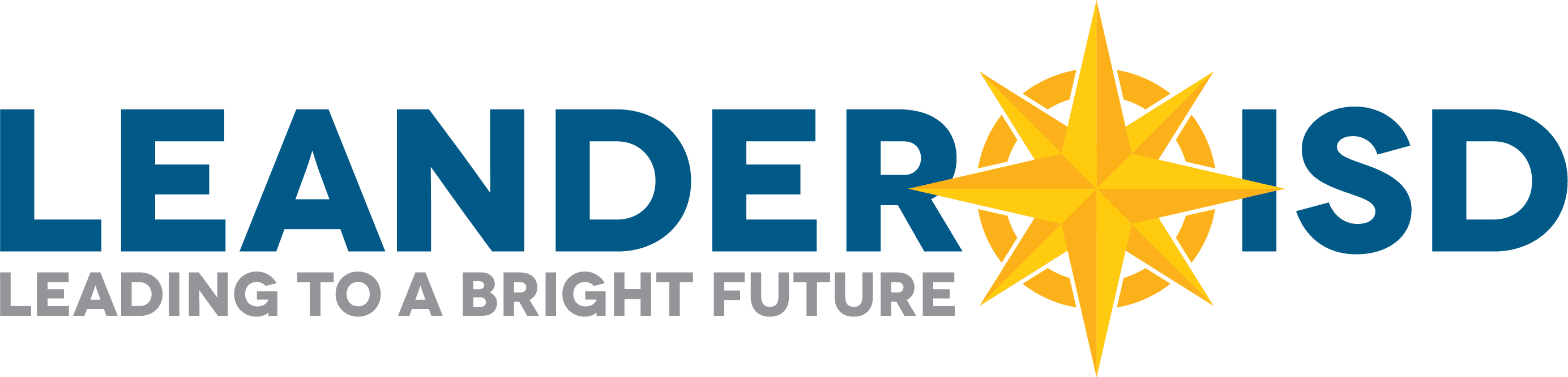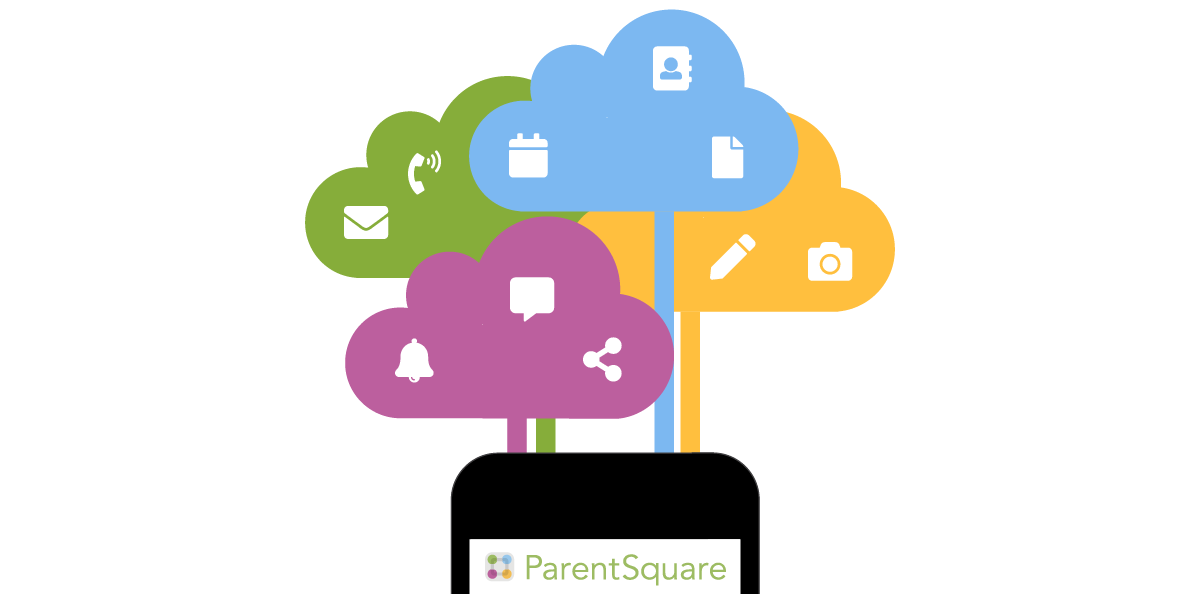Leander ISD is leveling up how we communicate! Starting this school year, we’re making the switch to ParentSquare, our new all-in-one platform that replaces Remind and brings messages straight to you through texts, emails and phone calls.
The best part? You’re already set up. Every parent and employee gets an account automatically, so you’ll start receiving messages right away – no extra steps required.
If you would like even more control over how and when you receive notifications, download the ParentSquare app and log in using the email or phone number registered with the district.
Get all school notifications in one place. View only what’s relevant to your student. Never miss out again!
Highlights
- Receive messages from the school via email, text or app notification
- Choose to receive information as it comes or all at once with a daily digest at 6 p.m. Note: By default, the daily digest is turned on. That can be adjusted through in the notification preferences page.
- Communicate in your preferred language
- Comment on school postings to engage with your school community
- Direct message teachers, staff
- Participate in group messages
Frequently Asked Questions
How do I sign up for ParentSquare?
Parents/guardians, staff members, and students in grades 6-12 do not need to sign up for ParentSquare, but can simply log into their accounts using their LISD-associated email address. Note: LISD employees should choose the “Sign in with Google” option for the easiest login experience.
To log in, go to ParentSquare’s website. If you are already logged into your FPS-associated email through your browser, click “sign in with Google” or “sign in with Microsoft.” Or, download the app from Apple or Google.
From there, we suggest you adjust your notification settings.
Important: If you are both a parent and staff member, you will want to sign in separately for each role – once with the email address associated to your parent profile in Home Access Center and then anotther time using the “sign in with Google” with your @leanderisd.org account. Once logged in to both profiles, the top right corner of ParentSquare will act as an account switch – similar to how Chrome acts when you you’re logged into multiple Google profiles.
I received an activation reminder. What should I do?
Periodically, the district or your school will send activation reminders to parents who have not activated their ParentSquare accounts.
- Open the invitation email or text. Click Activate your account or tap the link to activate your account.
- Create a Password for your ParentSquare account and click Register.
- Click Confirm for your phone number and/or email. A verification code will be sent to the email or phone number.
- Enter the verification code to confirm.
- Confirm your child or children by clicking Confirm. Use “Not My Child” if a child listed is not associated with yours.
- Select “Yes, This is Me” when you have confirmed your contact information and child(ren) associated with your account.
Important: If you are both a parent and staff member, you will want to sign in separately for each role – once with the email address associated to your parent profile in Home Access Center and then anotther time using the “sign in with Google” with your @leanderisd.org account. Once logged in to both profiles, the top right corner of ParentSquare will act as an account switch – similar to how Chrome acts when you you’re logged into multiple Google profiles.
My email is correct in ParentSquare. Why am I not receiving emails?
- Check your spam folder to see if any ParentSquare messages ended up there, and mark them as “Not Spam.”
- Add [email protected] to your email contacts so your server recognizes our messages.
- If you still are not receiving emails, please contact [email protected] so they can assist you.
To update your email address or phone number, parents/guardians should call the main office of your child’s school to speak with the registrar. Please see the directory below to contact your registrar. Once updated in the district’s student information system, this change should be reflected in ParentSquare in the next 24 hours.
Staff should update their contact information by filling out a ticket inside of IncidentIQ.
- New ticket
- Human Resources
- Employee Information Changes
- Address / Phone Change
Once updated in the district’s employee information system, this change should be reflected in ParentSquare in the next 24 hours.
You cannot update your contact information directly in ParentSquare.
LISD Registrars
Use the “Location | School” filter below to select your school.
How do I update my email and phone number?
You cannot update your contact information directly in ParentSquare.
Parents & Guardians:
To update your email address or phone number, parents/guardians should call the main office of your child’s school to speak with the registrar. Please see the directory below to contact your registrar. Once updated in the district’s student information system, this change should be reflected in ParentSquare in the next 24 hours.
Teachers & Staff:
Staff should update their contact information by filling out a ticket inside of IncidentIQ.
- New ticket
- Human Resources
- Employee Information Changes
- Address / Phone Change
Once updated in the district’s employee information system, this change should be reflected in ParentSquare in the next 24 hours.
LISD Registrars
Use the “Location | School” filter below to select your school.
How do I add another parent on my child's ParentSquare account?
ParentSquare has accounts for caregivers marked as the guardians in Home Access Center. Please check with your student’s school to verify how the parent is listed in Home Access Center
If the additional parent is not listed as a guardian, the parent can request to be added by contacting the child’s school.
The school’s registrar can make changes in Home Access Center. The changes will take effect within 24 hours.
At this time, non-guardians cannot be added to ParentSquare. However, a feed of certain ParentSquare posts will also be shared to the school’s website.
All of my messages come in at 6 p.m. How can I change that to receive them as soon as they are sent?
By default, the “digest” feature is enabled, which holds non-critical messages to 6 p.m. and delivers them in digest fashion. By going into your account’s notification preferences, you can disable this feature.
Note: Urgent messages will go around the digest option. And in the event of an emergency, the district has the option to override all notification preferences to ensure all contacts receive the critical information.
How can I receive content in a different language?
ParentSquare will automatically appear in the set language of a user’s device. It also uses the “home language” information for a parent/guardian stored in the student information system.
You also have the option to change the language through your account settings.
Change your language on a web browser:
-
Once logged in and on the Home page, click your name at the top-right and select My Account.
-
On the left, select Language Settings.
-
Click the drop-down menu and select your language and click Save.
Change your language from the phone app:
-
From Home, tap the Menu (triple bars) on the top-left.
-
Select Account.
-
Select Preferences.
-
Select Language.
-
Scroll through the list and tap on your language.
Why does my ParentSquare account have my spouse's or co-parent's name on it?
If you and your spouse/co-parent share an email address, only one of you will be able to log in to ParentSquare using that email address. The other person should use their cell phone number to log on.
We recommend that each parent/guardian have their own cell phone or email for emergency situations. You can update your contact information by contact your school’s registrar.
LISD Registrars
Use the “Location | School” filter below to select your school.
I am getting too many messages from ParentSquare
If you feel you are receiving too many messages from ParentSquare, we advise you to log into your account and visit “Notification Settings,” then select “Digest.” Then, make sure “School Alerts” is selected as “On.”
Note: This Digest feature is turned on by default.
By doing this, you will receive all notifications at about 6:00 PM with the exceptions of “School Alerts,” which are also called “Smart Alerts” and are intended for important information. The most severe emergency alerts are called “Urgent Alerts,” which cannot be disabled; you will receive Urgent Alerts regardless of your settings as these are intended to be used sparingly.
You also have the option to select “Off” in Notification Settings, but to keep “School Alerts” selected “On.”
Notifications: Instant, Digest, or Off
You have three options for how often you receive notifications:
-
Instant: Receive all messages instantly
-
Digest: Receive all messages together in one daily communication around 6 PM.*
-
Off: No notifications are sent.*
*Please note: Regardless of your notification settings, you will continue to receive Urgent Alerts, Attendance Notifications, and Auto Notices instantly.
How do I unsubscribe? I am not a parent!
Sometimes, non-parents get messages from a school using ParentSquare.
-
ParentSquare synchronizes with each school’s internal student information database. It contains contact details provided by families (on forms, during enrollment, etc.)
-
Most likely a parent or staff member made a typo, and there is incorrect contact data for a parent or student that matches a real phone number or email.
-
Only the school or district is authorized to update contact details. This maintains security and protects student privacy.
-
Fill out this Let’s Talk form to have your contact information removed.
Getting Started: Parents & Guardians
Getting Started: Teachers & Staff
Training for Teachers & Staff
Leander ISD-specific trainings will be available on Monday, Aug. 11, at 9 a.m. and again at 3 p.m. Register using the links below:
Stay Engaged with Home Access Center
Home Access Center (HAC), provides families with an online tool where they can view helpful student information to support and guide their children through the educational process. From home or work, at any time of the day or night, parents can access the web portal to track academic achievement. Visit the Home Access Center page to learn more.